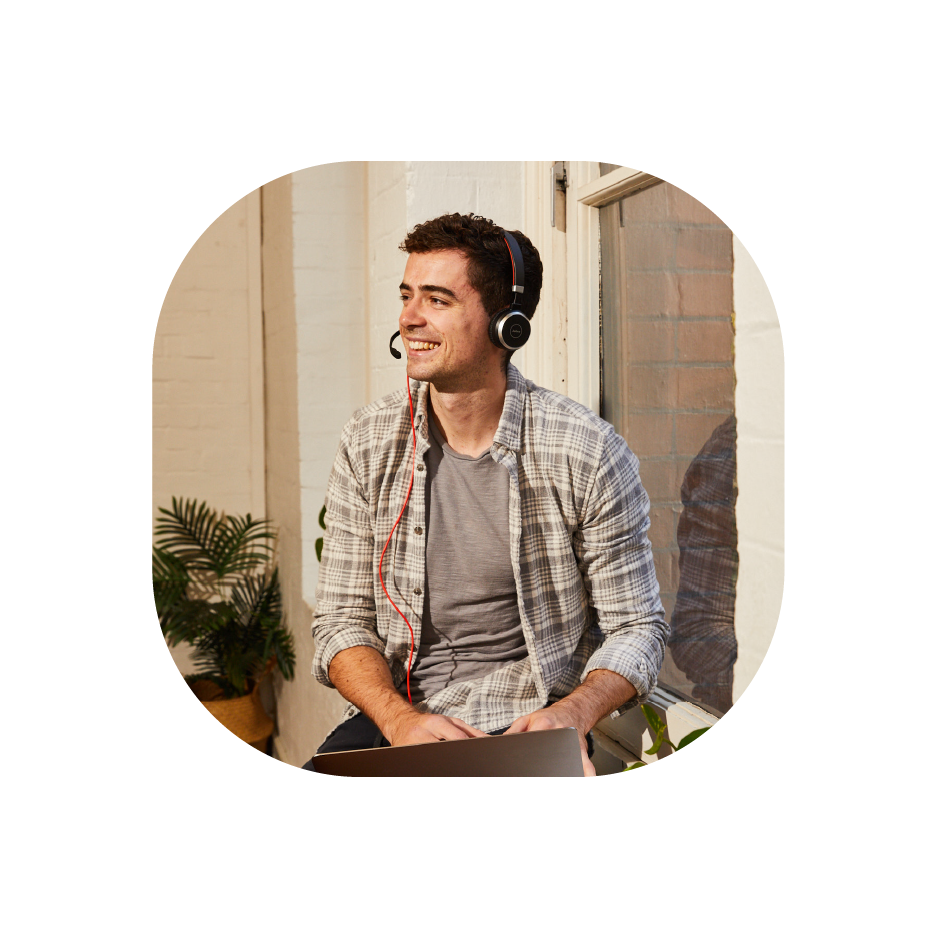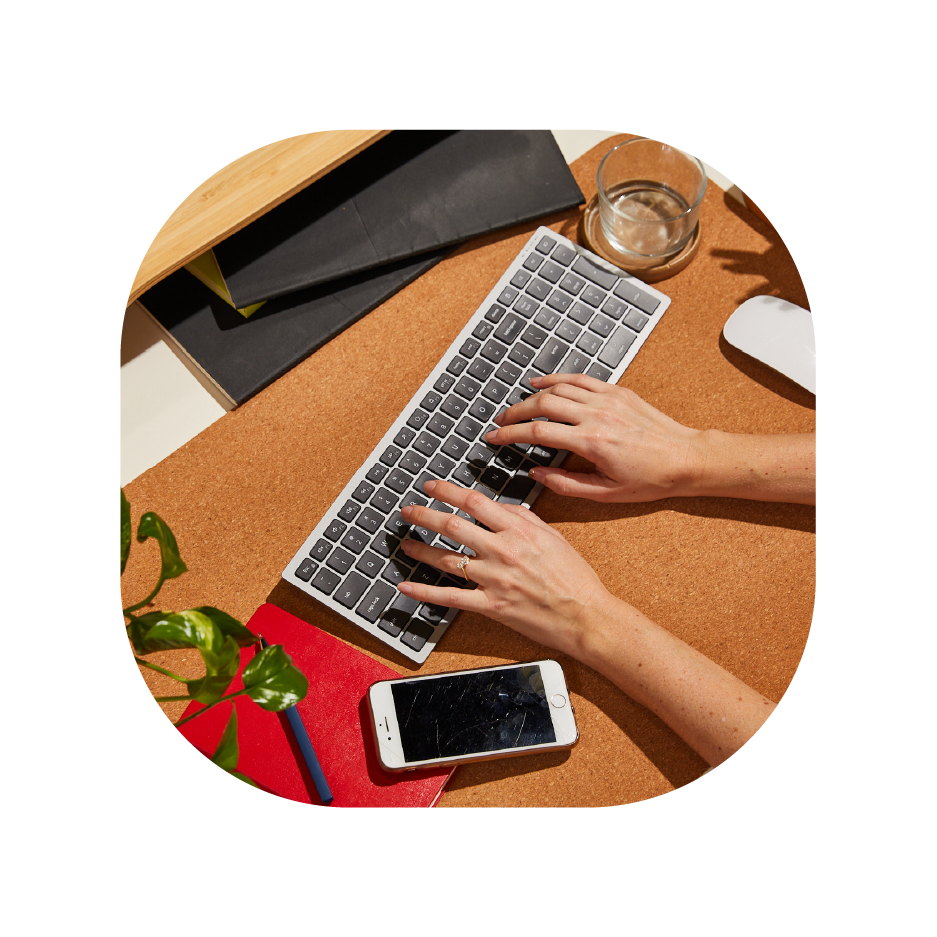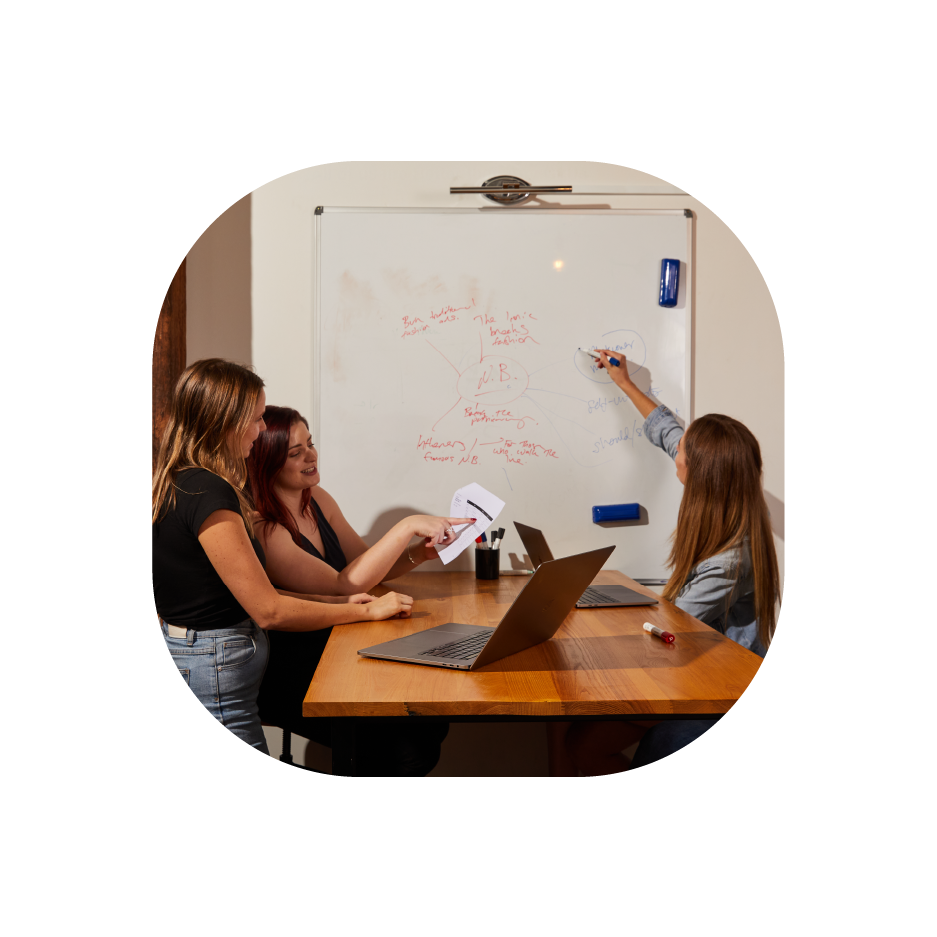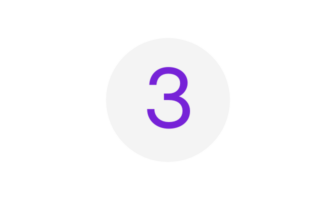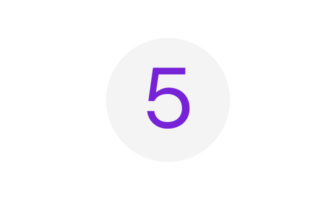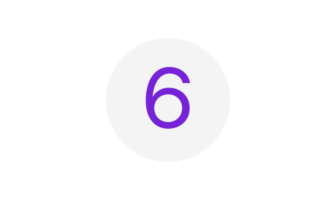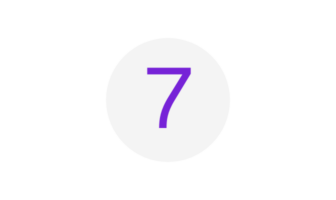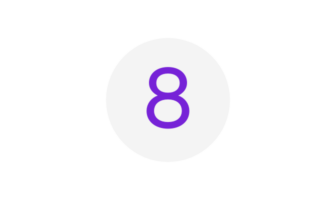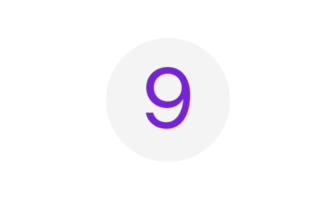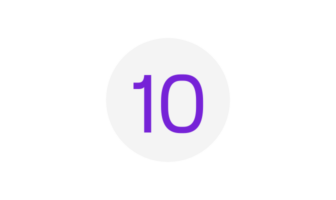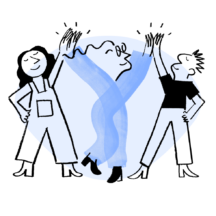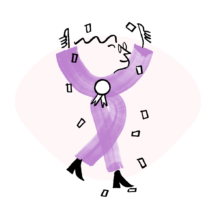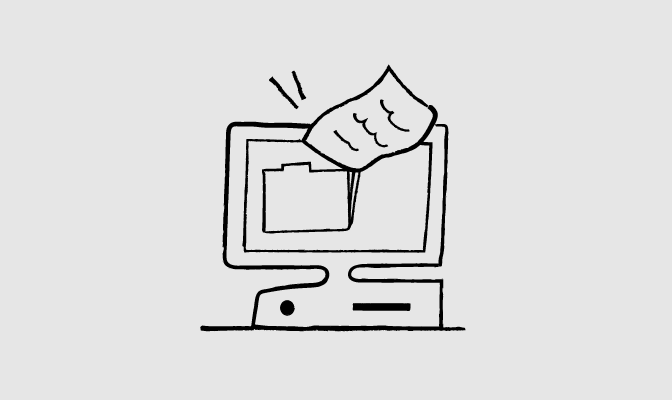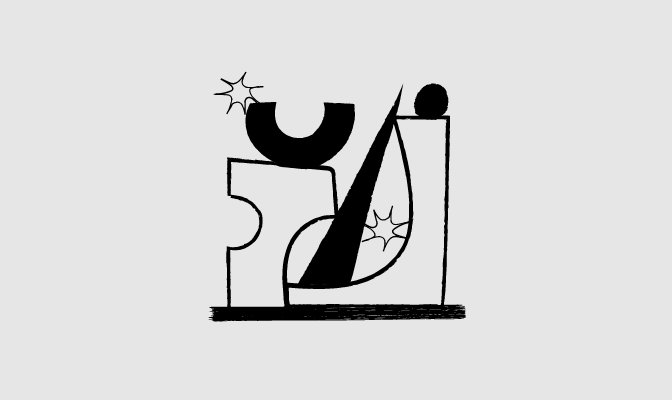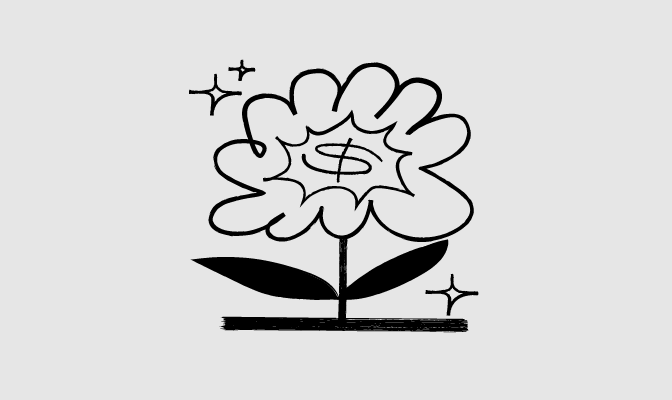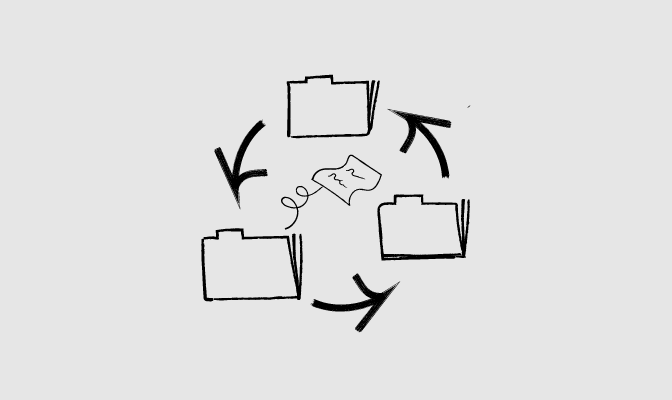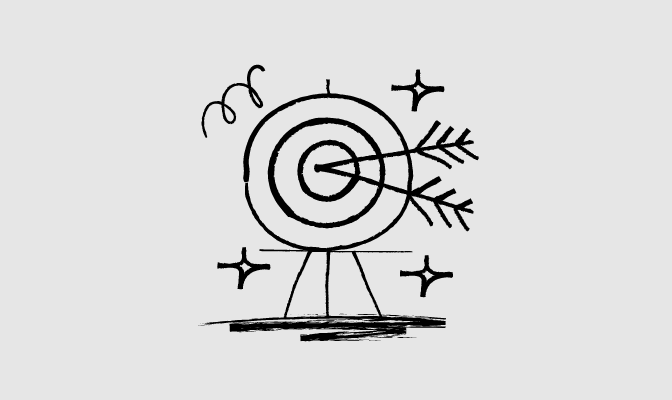UK Guided HR Implementation Hub
Welcome to your Self Guided Implementation Journey.
Follow the steps below to set-up your HR platform.
Getting started
You should now have received your log-in details for your HR Platform.
Any issues finding your log-in information, follow these steps to reset your password and access the platform:
1. Go to the sign in page
2. Click “forgot password?”
3. Enter your email address
4. Click the “Continue” button
5. Go to your email inbox and open the email with subject “reset password instructions”
7. Click the link in the email. You will be directed to a page in Employment Hero
7. Enter your new password into the box
8. Click “Update Password”
Here is the reset password help centre article for your reference
When you log into Employment Hero for the first time you will be taken through our onboarding wizard, which will give you the opportunity to add additional admins to the platform. If you need to complete this step at a later stage, these steps and help centre articles will also assist.
- Quick add an employee (if they are not already in the platform)
- Assign them as an admin
- Logging in: If your platform is in set up mode, the invitation email will not be generated (as set up mode prevents emails being pushed from the platform). You have two options so that these users can login:
– Use the ‘invite early adopters’ feature on your set up dashboard steps
– Request the users to reset their password
Your implementation is dependant on your own commitment and availability to complete the set-up.
Our journey is designed so that you set-up the basics of your platform first and invite your employees as soon as possible to ensure you are getting immediate value from the platform.
As a reward for launching Employment Hero to your employees within 30 days and achieving 4 feature milestones, your organisation will be credited the cost of your implementation fee. See below for more information.
As a reward for launching Employment Hero to your employees within 30 days, your organisation will be credited the cost of your implementation fee
To be eligible for a credit of your implementation fee, customers should achieve the following by their Project Completion Deadline:
- Have at least 70% of their employees actively using the platform
- Set-up any four features milestones.
-
- Upload a minimum of 1x HR document
- Make a Company Announcement
- Setup at least one Company Value
- Create a Certification and assign this to an employee record
- Add a Policy to the system
- Create an Onboarding Checklist
- Create your Performance Review template and relevant review period
- Add a minimum of one Asset
- Create a Security Group
When you are logged into Employment Hero on your dashboard you will head to ‘feature set up’. Here you will see how many milestones you have completed, what is remaining and what your deadline is. On this page you will also see a list of activities to assist with your platform set up, those with a star next to it account for a milestone activity.
The on-demand webinars below will guide you through each section of your HR platform.
We recommend you follow the workshops in Phase 1 in the order provided so that you can set-up the basics of your platform. You can skip workshops not relevant to you. For example: if you’re not using timesheets in your platform, you can skip that webinar.
In Phase 2 we recommend launching to your employees and in Phase 3, you can start to build out the more advanced features, depending on your own business needs.
Our recommendation is to watch the webinars and as soon as you have a question, either book on to one of our daily live Q&A sessions or ask your questions via our inbox at implementations@employmenthero.com.
Have questions during your implementation?
Phase 2: Launch your Platform
Phase 3: Additional feature set-up
Frequently Asked Questions
Once you have completed your milestones and have 70% of your employees active in your HR platform, our amazing Support team will be available to assist you with any ongoing questions or assistance you may have.
- Please continue to use our HelpCentre and click here for the HR platform and here for the Payroll platform.
- If you cannot resolve your issue or query using the articles, please reach out to the Support team by submitting a ticket by emailing: support@employmenthero.com
(and remember, including a screenshot and description of your problem when you contact Support will go a long way in making sure your queries get resolved efficiently)
In Employment Hero HR, there are 3 different manager types available:
- Primary Manager
- Secondary Manager
- Indirect Manager
An employee’s primary manager can approve leave requests, timesheets and expenses on behalf of their employees. Whereas secondary managers are optional and you would use them for two reasons:
- If you have a two-level leave approval within your organisation, i.e. where you need both a primary and a secondary manager to approve a leave request.
- If your organisations want a back-up approver when primary managers are on leave,
We use the term indirect manager to refer to the management chain above the primary manager. E.G: The primary manager of an employee’s primary manager.
This article describes the functionality that is available to each of the different level of manager by default.
There may be occasions whereby an employee need to change their ‘account email’, which is the email used for logging in to the platform.
This can only be changed by an admin within your organisation using this process.
When you connect Employment Hero Payroll or Xero to Employment Hero HR, Employment Hero will import your organisation details, payroll settings and employee files from your Payroll platform automatically. Once connected, Employment Hero will become your source of truth for onboarding new employees and your employee data will flow automatically from Employment Hero thereafter.
EH PAYROLL – The exception to this is where you need to make changes to Leave Allowance Templates, Pay Categories, Pay Schedules and Leave Categories. These need to be amended in Employment Hero Payroll following this process.
XERO – There are some data fields that do not synchronise to XERO when you onboard a new employee. See this guide for more information on the fields that are not transferred across that will need to be manually completed in XERO after onboarding.
In addition, any changes to Pay Categories, Pay Schedules and Leave Categories will need to be amended in XERO and brought in to Employment Hero HR following this process.
Employment contract templates require both the employer and employee signatures.
HR Documents only require a signature from the sender, the employer (e.g. Confirmation of Pay Increase)
Other HR Documents are used for documents that also requires two signatures, one from the sender and one from the receiver (e.g. Change to Terms letter)
Employment hero’s work policy templates do not require a signature. They are digitally acknowledged within the platform.
Finally there is a type of document called Knowledge Base. These templates will not require a signature at all but will serve as documents that you can upload for view by anyone you choose to share them with. Only an Admin user can view the HR Guides unless you grant employees access via Custom Security by selecting the Knowledge Base security permission.